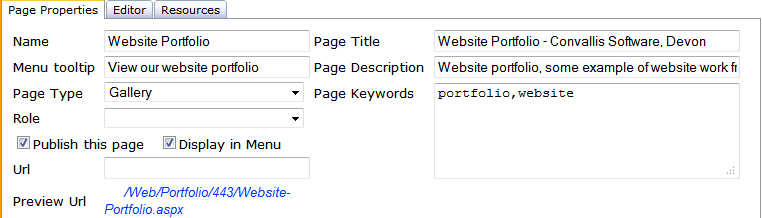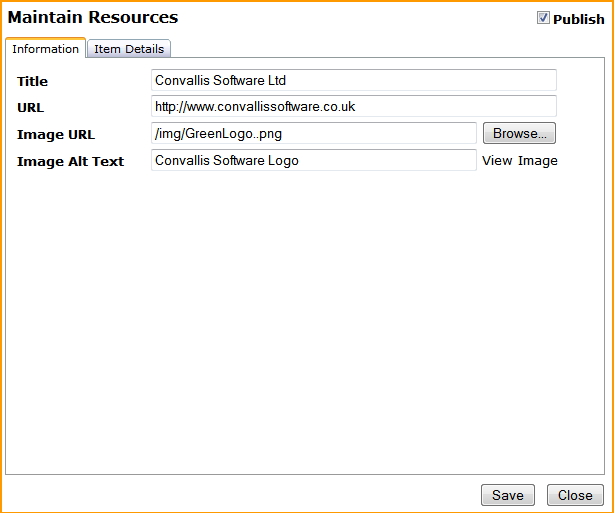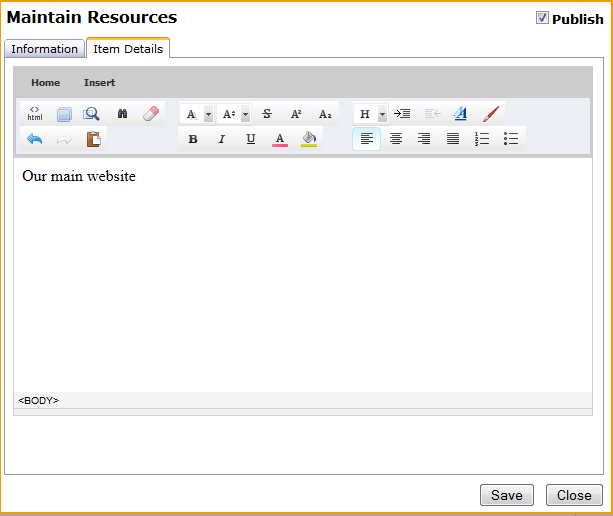List pages have a built-in system which allows you to create any type of list or gallery you would want to have. For example, use the Gallery page type to produce an online photo album, or the List page type to let your visitors know what your favourite websites are. The possibilities are endless.
*Certain other page types will allow you to produce lists.
** Clicking Browse... will load the image browser; you can select documents as well as images in this screen. IF you select a file that isn't an image, the file name will be added to the URL box rather than the Image URL box.
You can upload the following file types: png, jpg, jpeg, gif, pdf, xps, doc, docx, xls, xlsx, csv, txt and zip.
Repeat steps 6-9 for each item you want to add. You can edit previously created resources by clicking the Edit link next to them in the list. You can also delete them by clicking Delete.
View Testimonial List Page
View Portfolio List Page
View CMS Help Video List Page